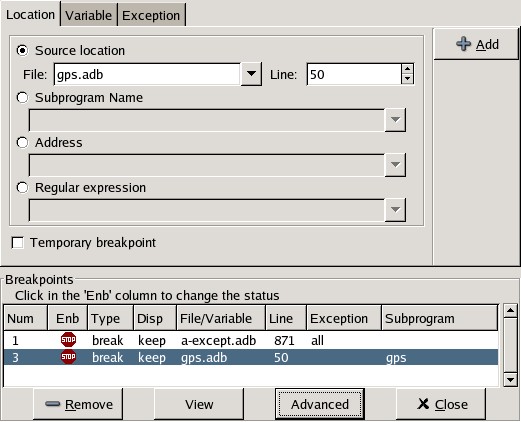
The breakpoint editor can be accessed from the menu Data->Edit Breakpoints. It allows manipulation of different kinds of breakpoints: at a source location, on a subprogram, at an executable address, on memory access (watchpoints), and on Ada exceptions.
You can double-click on any breakpoint in the list to open the corresponding
source editor at the right location. Alternatively, you can select the
breakpoint and then click on the View button.
The top area provides an interface to create the different kinds of breakpoints, while the bottom area lists existing breakpoints and their characteristics.
It is possible to access advanced breakpoint characteristics for a given breakpoint. First, select a breakpoint in the list. Then, click on the Advanced button, which will display a new dialog window. You can specify commands to run automatically after a breakpoint is hit, or specify how many times a selected breakpoint will be ignored. If running VxWorks AE, you can also change the Scope and Action settings for breakpoints.
In VxWorks AE breakpoints have two extra properties:
These two properties can be set/changed through the advanced breakpoints characteristics by clicking on the Advanced button. There are two ways of setting these properties:
If you have enabled the preference Preserve state on exit, GPS will
automatically save the currently set breakpoints, and restore them the next
time you debug the same executable. This allows you to immediately start
debugging your application again, without reseting the breakpoints every time.