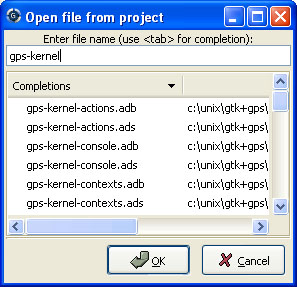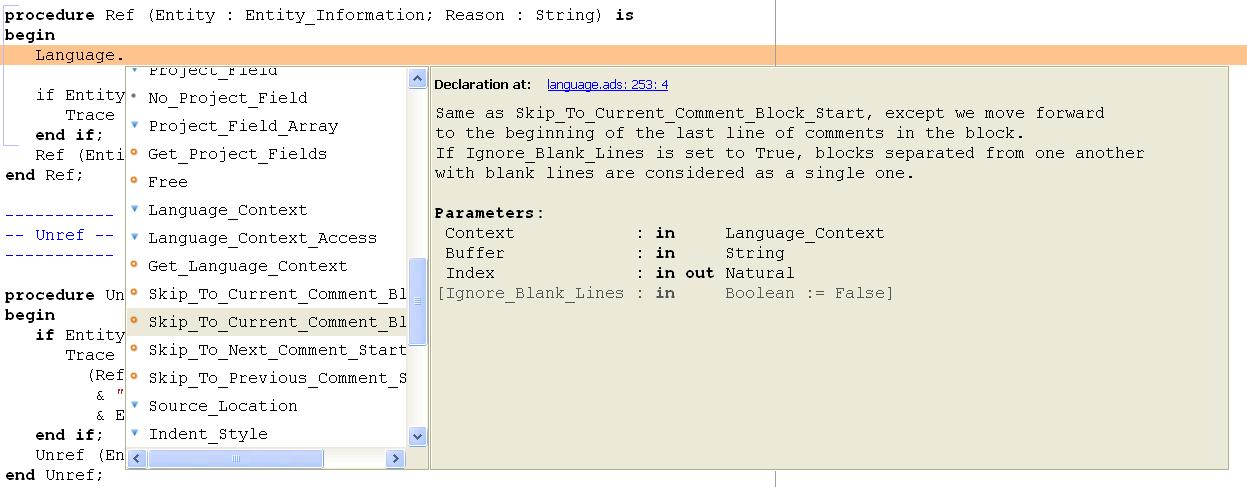When you save a new file for the first time, GPS will ask you to enter the
name of the file. In case you have started typing Ada code, GPS will try
to guess based on the first main entity in the editor and on the current
naming scheme, what should be the default name of this new file.
A new view can also be created by keeping the <shift> key pressed while
drag-and-dropping the editor (see Moving Windows). This second method is
preferred, since you can then specify directly where you want to put the new
view. The default when using the menu is that the new view is put on top of
the editor itself.
The first text area allows you to type a file name. You can start the beginning of a file name, and use the <Tab> key to complete the file name. If there are several possible completions, the common prefix will be displayed, and a list of all possible completions will be displayed in the second text area.
You can then either complete the name by typing it, or continue hitting the <Tab> key to cycle through the possible completions, or click on one of the completions in the list displayed.
If you press the down arrow key, the focus will move to the list of completions, so that you can select a file from this list without using the mouse.
Once you have made your choice, click on the OK button to validate.
Clicking on Cancel or hitting the <Esc> key will cancel the
operation and close the dialog.
This dialog will only show each file once. If you have extended
projects in your hierarchy, some files may be redefined in some
extending project. In this case, only the files from the extending
project are shown, and you cannot have access through this dialog to
the overridden files of the extended project. Of course, you can still
use the project view or the standard File->Open menu to
open these files.
See also Using GPS for Remote Development for a more efficient
way to work locally on remote files.
- All
- Save all items, including projects, etc...
- Desktop
- Save the desktop to a file. The desktop includes information about files, graphs, ... and their window size and position in GPS. The desktop is saved per top level project, so that if you reload the same project you get back to the same situation you were in when you left GPS. Instead, if you load a different project another desktop will be loaded (or the default desktop). Through the preference "Save Desktop On Exit", you can also automatically save this desktop when you quit GPS.
- Clear
- Clear the contents of the Messages window.
- Save As...
- Save the contents of the Messages window to a file. A file selector is
displayed to choose the name and location of the file.
- Load Contents...
- Open a file selector to load the contents of a file in the Messages
window. Source locations are identified and loaded in The Locations View.
- Export Locations to Editor
- List the contents of the Locations view in a standard text editor.
On Windows, if no command is specified in the preferences the standard Windows
print dialog box is displayed. This dialog box allows the user to specify the
target printer, the properties of the printer, which pages to print (all, or a
specific range of pages), the number of copies to print, and, when more than
one copy is specified, whether the pages should be collated. Pressing the
Cancel button on the dialog box returns to GPS without printing the window
contents; otherwise the specified pages and copies are printed on the selected
printer. Each page is printed with a header containing the name of the file
(if the window has ever been saved). The page number is printed on the bottom
of each page.
See Print Command.