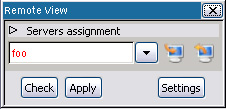
In order to configure remote servers, you need to open the remote configuration dialog. A predefined configuration can also be set when installing GPS, using xml files. See Defining a remote server, and See Defining a remote path translation, for more information.
The remote configuration dialog is opened via the remote view. You can
open it using the menu Tools->Views->Remote.
Once the Remote View is opened, click on Settings to open
the servers configuration dialog.
This dialog is composed of two parts:
You need first to create a new server. For this, click on the button
Add Server on the bottom left part of the dialog. Enter a nickname
identifying the server you want to connect to (this is not necessarily the
network name of this server). Note that this nickname identifies the server and
therefore must be unique. This new server is then automatically selected,
and the right part of the dialog shows its configuration, which is empty for
the most part.